Losing your Hisense TV remote or discovering that the seller didn’t include one in the package can be a frustrating experience. However, you don’t need to give up control of your television; here we’ll cover four methods for setting up your Hisense television without using a remote.
Utilize Physical Buttons
The most straightforward and straightforward method to operate your Hisense TV without using a remote is by pressing one of its physical buttons. These include the power button, setting button, channel control button and volume control button; simply press them to alter their function accordingly.
This method may seem straightforward, but it’s not always convenient. You need to be close to your TV in order to operate it and changing channels or volume with physical buttons can be inconvenient. Therefore, other methods for operating a Hisense TV are preferable.
Utilize Roku App
Another method for operating your Hisense TV without a remote is using the Roku app. If your television has Roku OS installed, you can control it from within the Roku app on your smartphone. Here’s how:
Download and install the Roku app on your smartphone, then launch it.
Look for your Hisense TV in the available devices section of the app, making sure both devices are connected to the same network.
Once you locate your TV on the app, simply click it to connect the devices together.
Turn on your television by pressing its power button within the app, and you’ll have full access to all necessary control settings for it.
How to use the TV Remote App on Android Devices
If your Hisense TV does not have Roku, you can still control it with the TV remote app on Android. Here are the steps to set up your television using this free app:
Download and install the Android TV remote app on your smartphone.
Launch it, fill in all required information, then search for your TV as a device in the app.
Make sure both devices are connected to the same network.
Once your TV is located in the app, use its pairing code to connect with it.
With the Android remote app, you can now control your Hisense TV using your phone as a remote.
Utilize Google Assistant
Another practical way to operate your Hisense TV without the remote is with Google Assistant. Here are the steps for setting up Google Assistant with your Hisense TV:
Download the Google Home app on your smartphone, join the same network as both devices, open the app and select Android TV from the options. Connect your TV to the app using voice activation of Google Assistant feature and enjoy voice-activated control of your television!
Conclusion
Losing or not having your Hisense TV remote control can be frustrating, but you still have options to operate it. We’ve discussed four methods for setting up your Hisense TV without one; while the physical button method may be inconvenient, other three options such as Roku app, TV remote app on Android, and Google Assistant offer practical solutions that are easy to use and convenient. Choose which option best suits your needs and enjoy watching your Hisense TV without a remote!