In today’s world, where everything is done online, having a slow Wi-Fi connection can cause significant disruptions. It can affect your Zoom meetings, cause issues in online transactions, and interrupt your browsing on search engines like Google. Whether you use a Wi-Fi connection in Delhi or anywhere else, a weak internet connection can cause delays in completing your tasks. These small inconveniences may accumulate and eventually become obstacles to your work, education, and daily life, especially when having instant Wi-Fi is crucial.
Here is a walkthrough of five simple steps to subscribe to a faster Wi-Fi connection.
Know your internet speed
Before getting started, run an internet speed test. The initial speed test outcome must be set as the baseline to compare results as you perform each step to gain higher internet connectivity. Following this process will allow you to know if the steps you are taking to improve your internet connection are working. You can also compare the internet speed test result with the highest advertised speed on the internet plan provided to you by your service provider. This is a way to understand if the internet speed that you are receiving is as promised or lower than that assured by the service provider. If the internet speed that you are receiving is lower than promised, then you must either change your service provider or upgrade to a better internet plan.
Note that there are many internet service providers that assure speeds over wired Ethernet. So, it is typically fair to receive a slightly lower internet speed or reduced count number than the actual assured speed, particularly over your Wi-Fi. What is crucial is that you must be able to browse without any hassle.
You may consider zeroing in on a good internet plan if your Wi-Fi speed is close to what it should be but the speed is still sluggish owing to the higher number of attached devices. However, before you take this decision, you must ensure that you apply the steps mentioned below to see if your Wi-Fi speed is improving.
How can you improve your internet speed?
Restart your modem
Turn off your wireless gateway or modem and restart after 30 seconds. This procedure permits your modem to clear any glitches, if any. Your modem sends a signal from your home network to the internet service provider to fix the connection issues.
Restart your router
The next step is to repeat the process if you have a standalone wireless router. As in the case of a modem, a power cycle often clears the memory of the router to endow it with a fresh start on tasks that may be bogging it down and creating a slowdown. Finally, turn off your Wi-Fi on all wireless devices. Just wait for 1-2 minutes and toggle the Wi-Fi switch to turn it on. Allow all the devices to reconnect to see if there is any improvement in the connection.
A power cycle may appear simplistic; however, turning your home network devices on and off can really endow your network with a boost. Rebooting your equipment regularly is also recommended.
Shift your router to another location
Wi-Fi signals may travel just as far and may get blocked or interrupted by floors, walls, furniture, ceilings, appliances, and anything large physically. Wi-Fi signals can even be interrupted by radio signals from other devices, including cordless phones, microwaves, Bluetooth speakers, and baby monitors.
So, in case you place a wireless router towards the edge of your home, you might face problems with Wi-Fi as it is located far away. A prudent place for your Wi-Fi router is an elevated and central location in your home. Do not relegate your router to any closet or basement, as this may infer connectivity problems.
Switch the Wi-Fi frequency band
A present-day wireless router works basically on 2 radio frequency bands: 5 GHz and 2.4 GHz. This band that you use for connections may impact your wireless device speed and the signal strength of your Wi-Fi at distinct distances from your Wi-Fi router.
The Wi-Fi frequency band that you may be using may be experiencing a few temporary interferences, so ensure to switch to other bands. Doing so would show up as a distinct Wi-Fi network on the device, generally with a label in the network’s name that recognises the network as – 5 GHz or 2.4 GHz.
The 2.4 GHz band is one of the most utilised Wi-Fi connections. It is used for various other wireless communications besides Wi-Fi, so the airwaves at such a frequency may be slightly crowded. This band often trades speed for long ranges, meaning it passes through objects and walls, while 5 GHz has better speeds. However, it has a shorter range.
Devices that can work well in the 5 GHz band –
· Smart televisions
· Smartphones
· Personal computers
· Gaming consoles
Devices that can work well in the 2.4 GHz band –
· Security cameras
· Smart home devices
· Smart speaks
Ensure to adjust the antenna of your router
Many of the wireless routers come with internal antennas, meaning they are mounted inside the electronic device and you cannot adjust them. If that is the case, skip the step. However, if you have no adjustable antennas on the router, try and reconfigure the same. Router antennas are generally omnidirectional, which means they send signals in all directions perpendicular to the router’s antenna. For instance, a vertical antenna sends Wi-Fi waves horizontally. Thus, if you need to stretch out your Wi-Fi waves across multiple floors, adjust the antenna in a horizontal way to spread the Wi-Fi waves in all directions. In the event you are looking to cover more regions, position the router’s antenna vertically.
Extend the network of your Wi-Fi
In case your router is in a good location but you are still having connectivity or speed problems in specific regions of your home, try extending the range of your network. There are specific, distinct devices you can make use of to enhance the network reach:
Wi-Fi booster – It sits between your router and dead zone to redistribute or amplify your existing Wi-Fi waves to new areas of your home.
Wired access points – This connects your router through an Ethernet cable to distribute LAN and Wi-Fi signals as an extension of the router, the same as a Wi-Fi booster.
Thus, you see, even if you are connected to a good Wi-Fi plan in one of the best metro cities, or even plugged into one of the best Wi-Fi plans in Mumbai, you still may face issues that may reduce your Wi-Fi speed. By following the above-mentioned ways, you can simply boost your internet speed.